# 介绍
Sticky 组件与 CSS 中position: sticky属性实现的效果一致,当组件在屏幕范围内时,会按照正常的布局排列,当组件滚出屏幕范围时,始终会固定在屏幕顶部。
# 引入
在app.json或index.json中引入组件,详细介绍见快速上手
"usingComponents": {
"mx-sticky": "/miniprogram_npm/m-ui/mx-sticky/index",
}
# 小程序码
可使用微信扫码查看小程序码
#
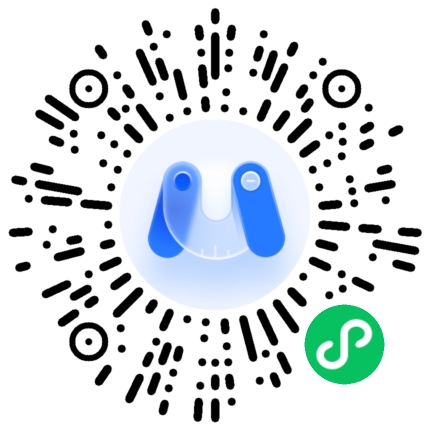
# 代码演示
# 基本用法
将内容包裹在Sticky组件内即可。
<mx-sticky>
<mx-button type="primary">基础用法</mx-button>
</mx-sticky>
# 吸顶距离
通过offset-top属性可以设置组件在吸顶时与顶部的距离。
<mx-sticky offset-top="{{ 50 }}">
<mx-button type="info">吸顶距离</mx-button>
</mx-sticky>
# 指定容器
通过container属性可以指定组件的容器,页面滚动时,组件会始终保持在容器范围内,当组件即将超出容器底部时,会返回原位置
<view id="container" style="height: 150px;">
<mx-sticky container="{{ container }}">
<mx-button type="warning">指定容器</mx-button>
</mx-sticky>
</view>
Page({
data: {
container: null,
},
onReady() {
this.setData({
container: () => wx.createSelectorQuery().select('#container'),
});
},
});
# 嵌套在 scroll-view 内使用
通过 scroll-top 与 offset-top 属性可以实现在 scroll-view 内嵌套使用。
<scroll-view
bind:scroll="onScroll"
scroll-y
id="scroller"
style="height: 200px;"
>
<view style="height: 400px; padding-top: 50px;">
<mx-sticky scroll-top="{{ scrollTop }}" offset-top="{{ offsetTop }}">
<mx-button type="warning">嵌套在 scroll-view 内</mx-button>
</mx-sticky>
</view>
</scroll-view>
Page({
data: {
scrollTop: 0,
offsetTop: 0,
},
onScroll(event) {
wx.createSelectorQuery()
.select('#scroller')
.boundingClientRect((res) => {
this.setData({
scrollTop: event.detail.scrollTop,
offsetTop: res.top,
});
})
.exec();
},
});
# API
# Props
| 参数 | 说明 | 类型 | 默认值 |
|---|---|---|---|
offset-top | 吸顶时与顶部的距离,单位px | number | 0 |
z-index | 吸顶时的 z-index | number | 99 |
container | 一个函数,返回容器对应的 NodesRef 节点 | function | - |
scroll-top | 当前滚动区域的滚动位置,非 null 时会禁用页面滚动事件的监听 | number | - |
# Events
| 事件名 | 说明 | 参数 |
|---|---|---|
bind:scroll | 滚动时触发 | { scrollTop: 距离顶部位置, isFixed: 是否吸顶 } |