# 介绍
空状态时的占位提示。
# 引入
在app.json或index.json中引入组件,详细介绍见快速上手
"usingComponents": {
"mx-empty": "/miniprogram_npm/m-ui/mx-empty/index",
}
# 小程序码
可使用微信扫码查看小程序码
#
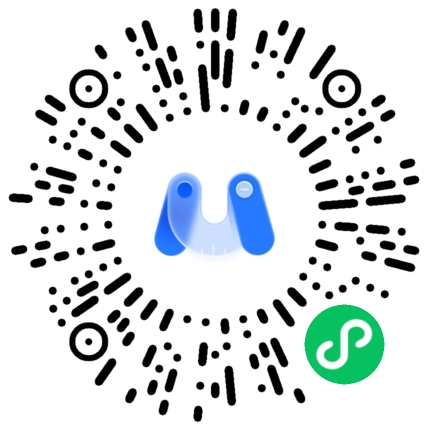
# 代码演示
# 基本用法
<mx-empty description="描述文字" />
# 图片类型
Empty 组件内置了多种占位图片类型,可以在不同业务场景下使用。
<!-- 图片默认 -->
<mx-empty image="device-no" description="暂无设备" />
<!-- 暂无设备 -->
<mx-empty image="default" description="抱歉,亲查询的网点不存在" >
<view class="words-color"> 您可以拨打24小时服务热线咨询</view>
<view class="tel" catchtap="toCall">{{ telNumber }}</view>
</mx-empty>
<!-- 网点不存在 -->
<mx-empty image="network-no" description="抱歉,亲查询的网点不存在" >
<button catchtap="refreshNet">刷新</button>
</mx-empty>
page({
data: {
telNumber: '400-8899-315',
},
toCall() {
wx.makePhoneCall({
phoneNumber: this.data.telNumber,
success: function () {
console.log('成功拨打电话')
},
})
},
refreshNet() {
wx.showToast({
title: '刷新',
duration: 1000,
})
},
})
# 自定义图片
用于确认消息,包含取消、确认、更多按钮。
<mx-empty
class="custom-image"
image="https://img.tukuppt.com/ad_preview/00/12/95/5ddd1d226b71d.jpg!/fw/780"
description="描述文字"
/>
# 底部内容
通过默认插槽可以在 Empty 组件的下方插入内容。
<mx-empty image="default" description="抱歉,亲查询的网点不存在" >
<view class="words-color"> 您可以拨打24小时服务热线咨询</view>
<view class="tel" catchtap="toCall">{{ telNumber }}</view>
</mx-empty>
Page({
toCall() {
wx.makePhoneCall({
phoneNumber: this.data.telNumber,
success: function () {
console.log('成功拨打电话')
},
})
},
})
<style>
.words-color {
font-size: 14px;
color: #666666 ;
text-align: center;
}
.tel {
font-family: PingFangSC-Medium;
font-size: 16px;
color: #267AFF;
letter-spacing: 0;
text-align: center;
line-height: 16px;
font-weight: 500;
margin-top: 24px;
}
</style>
# API
# Props
通过函数调用 Dialog 时,支持传入以下选项:
| 参数 | 说明 | 类型 | 默认值 |
|---|---|---|---|
image | 图片类型,可选值为 default,card-no,device-no,home-no,location-no,message-no','network-no,order-no,recipe-no,redpacket-no,result-no,service-no,timing-no,update-no,wifi-no,支持传入图片 URL | string | default |
description | 图片下方的描述文字 | string | - |
# Slot
| 名称 | 说明 |
|---|---|
- | 自定义底部内容 |
image | 自定义图标 |
description | 自定义描述文字 |